Weaslysphere Help
How Do I Add a Profile?
In order to use Weaslysphere, you'll need to authenticate it with your Weasyl profile.
First, you need to create an API key. Log in to your Weasyl profile, and in the top menu bar click "settings".
Then, click "Manage API Keys":
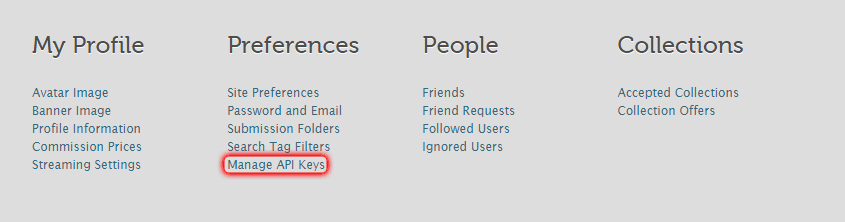
Enter the name for the key (I'd suggest something like "Weaslysphere") and click the "New API Key" button.
For security reasons I would very strongly suggest creating a new key for each application you want to use.
Copy the newly created key:
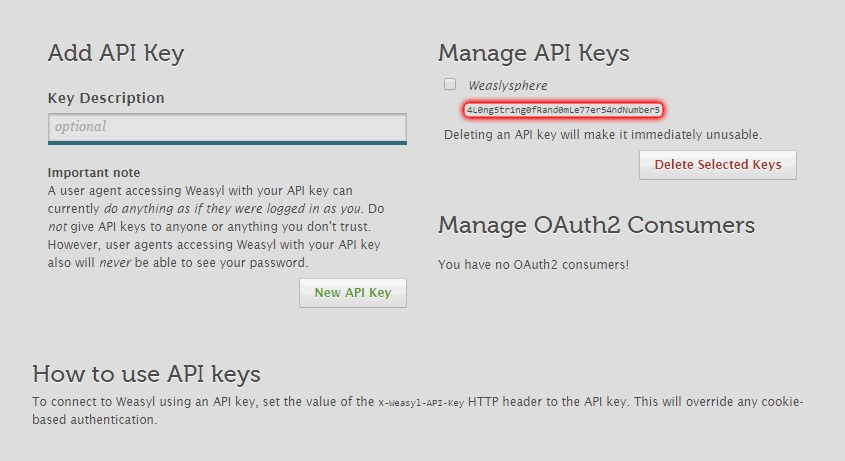
Note: The key shown in the image above is for demonstration purposes only, is invalid, and will not work. Your key will be different.
In Weaslysphere, open the "Tools" menu, and select the "Options" menu item.
You can also use [Alt, T, O] for keyboard only access.
Choose a name for the profile (typically your login name), and paste your API key into the appropriate box, then click the "Add Profile" button:
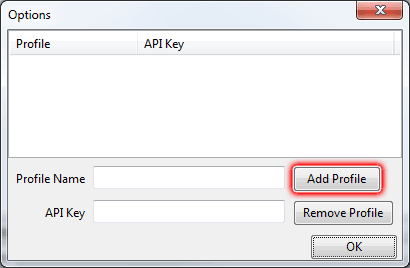
Note: At the time of writing this, clicking "OK" without adding the profile will just dismiss the dialog without adding it.
You have now added a profile, and should be ready to use it! Click "OK" to dismiss the profile dialog, and create your first batch!
What are "placeholders" and which ones are available?
Placeholders are codes that Weaslysphere will automatically replace before uploading the file. They are useful for adding things like series numbers to titles, where for a large number of submissions it would be tedious to edit each one by hand.The following placeholders are available:
-
$(FileName): The name of the file, without an extension. If you typically give your files descriptive names, this could be useful for titles.
Example: When adding a file called Test Submission.png, $(FileName) would be replaced with Test Submission. -
$(FileExt): The extension of the file. If you upload different file types of the same submission this could be useful to differentiate them.
Example: When adding a file called Test Submission.png, $(FileExt) would be replaced with .png. -
$(Sequence): The sequential number of the submission. By default it starts at 1 and increments with each submission. If you number your pages you may use this one a lot.
Example: If you have 5 submissions with a title Page $(Sequence) they will each upload as Page 1, Page 2 and so on. -
$(BatchName): The name you gave the batch. Useful for chapter names if you upload a chapter per batch.
-
$(Navigation): Automatic page navigation. If you've selected to use navigation, this will be replaced with Previous, First, and Next links.